Tools2U
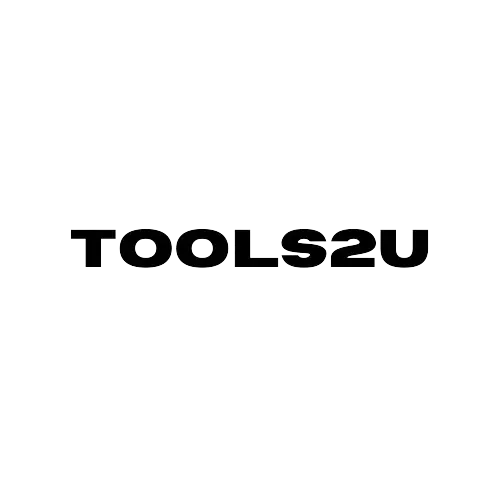
You can use the tool to edit pixel.
Enjoy the free tool.
Let your imagination run wild and create emojis, icons, game assets, all pixelated.
Free Online Tool
Use it no login required.
Tools2u.com
Welcome to the Pixel Art Editor! This tool allows you to create pixel art with various features and tools.
Adjust the brush size to draw thicker lines or cover larger areas at once.
Use the color picker or select from the color palette to choose your drawing color.
The main drawing area. Click and drag to draw or use other tools on this surface.
Toggle subdivision to increase or decrease the canvas resolution. Note that this will clear your current drawing.
Use pre-defined stamps or create your own custom stamps to quickly add shapes to your artwork.
Export your artwork in various formats (PNG, JPEG, SVG) with options for transparent backgrounds.
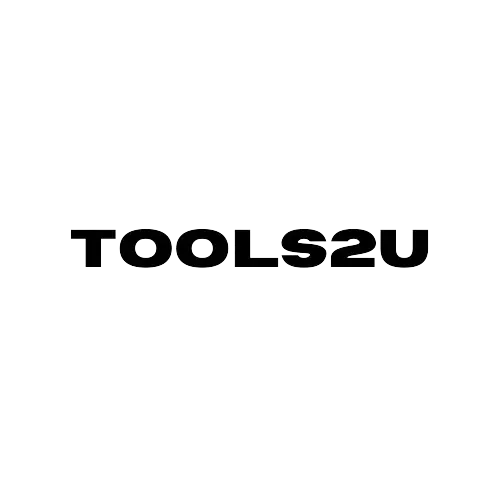
You can use the tool to edit pixel.
Enjoy the free tool.
Let your imagination run wild and create emojis, icons, game assets, all pixelated.
Free Online Tool
Use it no login required.
Tools2u.com